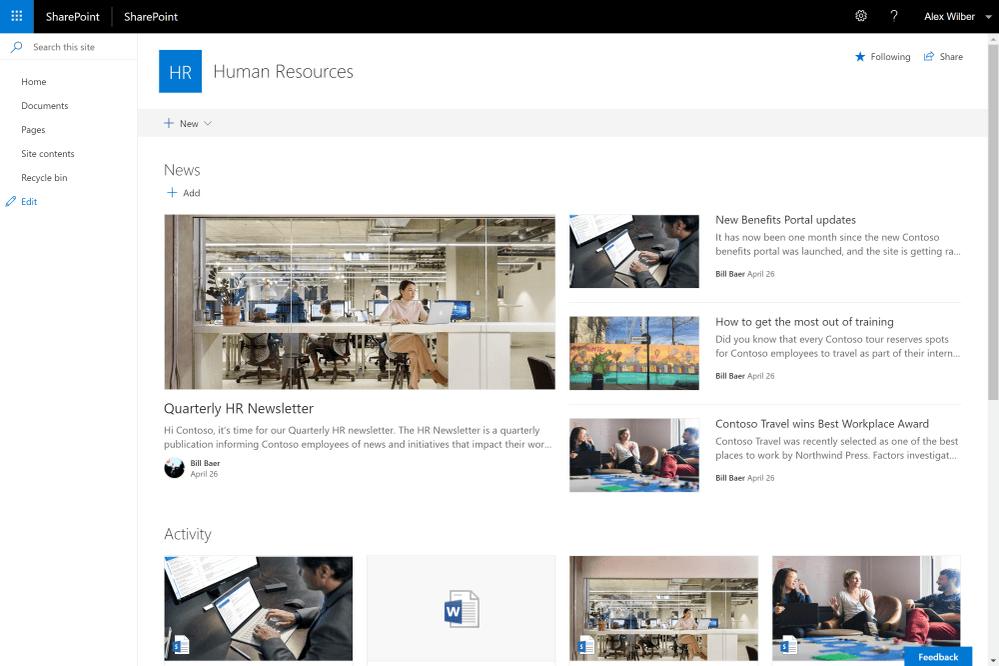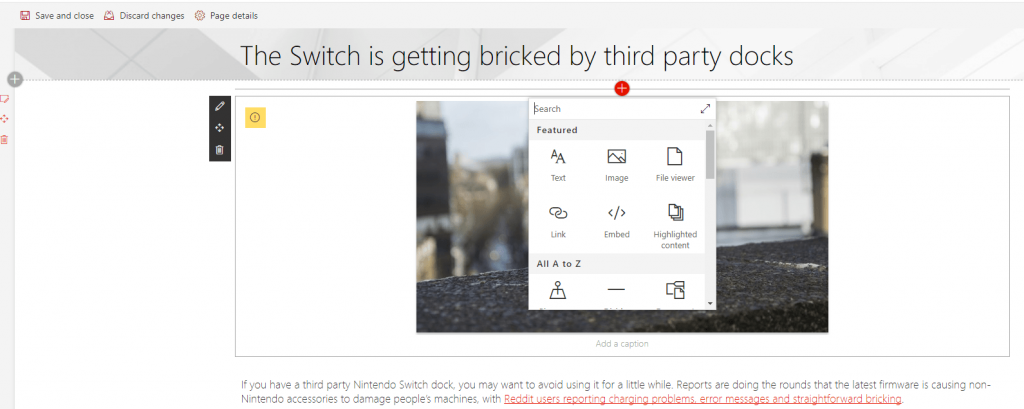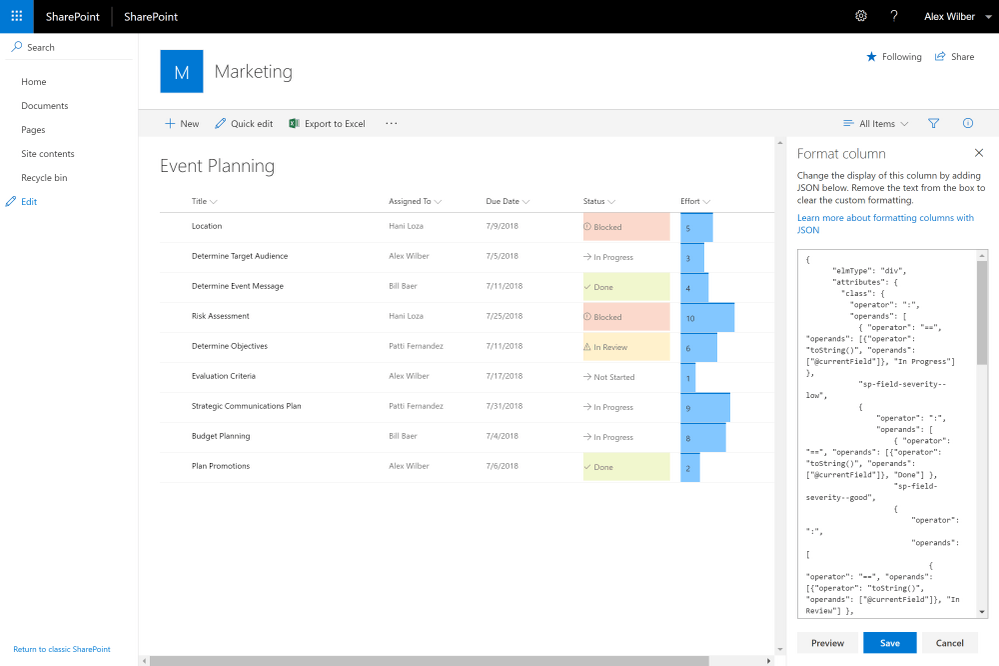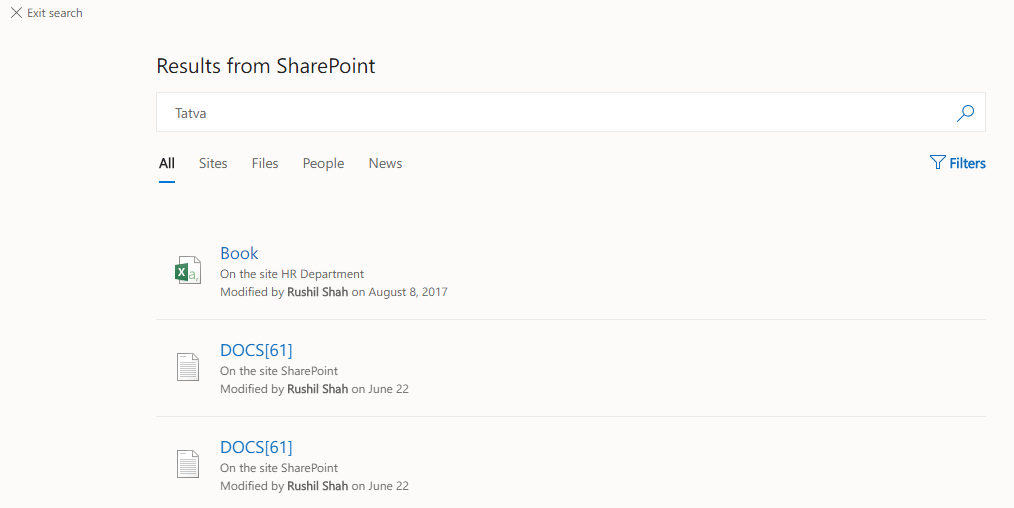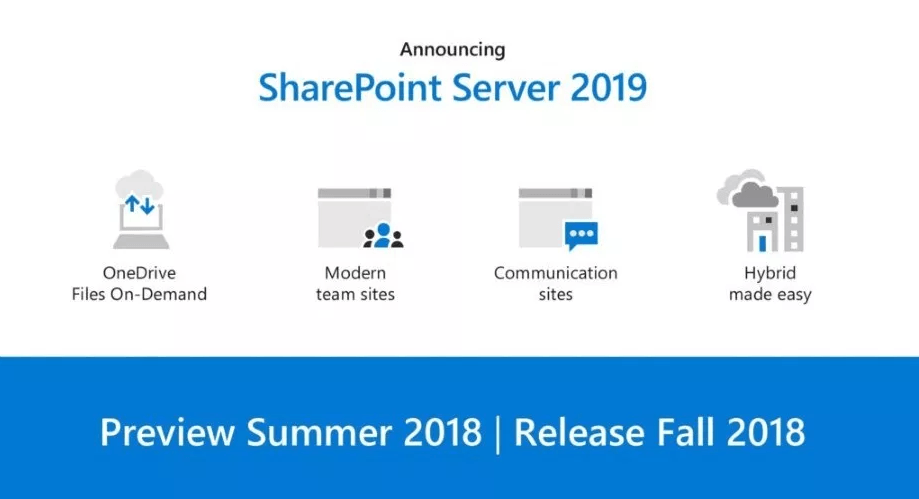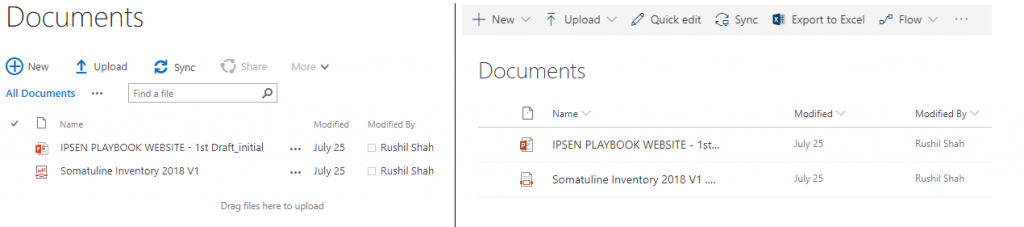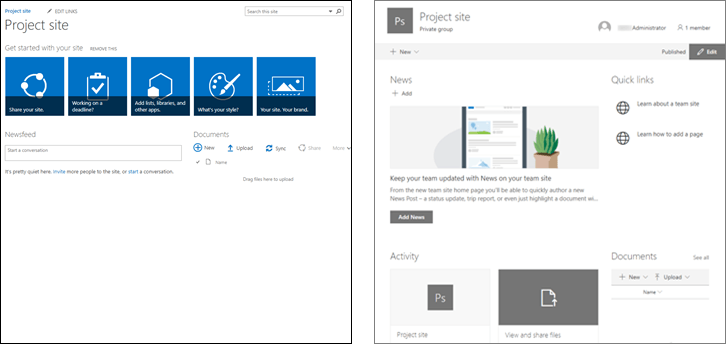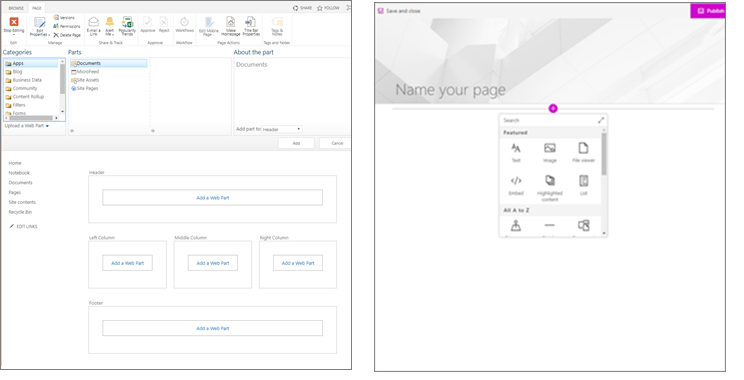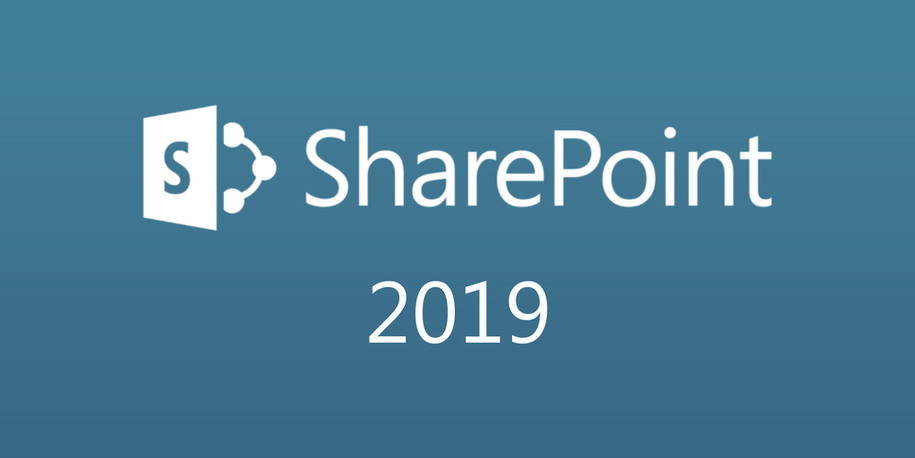Using SPFX File uploaded in SharePoint document Library using Grid Data table
1- Display Page
![]()
2- Add Page
2- Edit Page
4-Delete Page
5- Library Name : column –Phone,FileDescription,Company
6- Create One Web part Name: Spfxseparatfile
1-SpfxseparatfileWebPart.module.scss
@import'~@microsoft/sp-office-ui-fabric-core/dist/sass/SPFabricCore.scss';
.spfxseparatfile {
.container{
max-width: 700px;
margin: 0pxauto;
box-shadow: 02px4px0rgba(0, 0, 0, 0.2), 025px50px0rgba(0, 0, 0, 0.1);
}
.row{
@includems-Grid-row;
@includems-fontColor-white;
background-color: $ms-color-themeDark;
padding: 20px;
}
.column{
@includems-Grid-col;
@includems-lg10;
@includems-xl8;
@includems-xlPush2;
@includems-lgPush1;
}
.title{
@includems-font-xl;
@includems-fontColor-white;
}
.subTitle{
@includems-font-l;
@includems-fontColor-white;
}
.description{
@includems-font-l;
@includems-fontColor-white;
}
.button{
// Our button
text-decoration: none;
height: 32px;
// Primary Button
min-width: 80px;
background-color: $ms-color-themePrimary;
border-color: $ms-color-themePrimary;
color: $ms-color-white;
// Basic Button
outline: transparent;
position: relative;
font-family: "Segoe UI WestEuropean","Segoe UI",-apple-system,BlinkMacSystemFont,Roboto,"Helvetica Neue",sans-serif;
-webkit-font-smoothing: antialiased;
font-size: $ms-font-size-m;
font-weight: $ms-font-weight-regular;
border-width: 0;
text-align: center;
cursor: pointer;
display: inline-block;
padding: 016px;
.label {
font-weight: $ms-font-weight-semibold;
font-size: $ms-font-size-m;
height: 32px;
line-height: 32px;
margin: 04px;
vertical-align: top;
display: inline-block;
}
}
}
2-SpfxseparatfileWebPart.ts
import{ Version } from'@microsoft/sp-core-library';
import{ BaseClientSideWebPart } from'@microsoft/sp-webpart-base';
import{
IPropertyPaneConfiguration,
PropertyPaneTextField
} from'@microsoft/sp-property-pane';
import{ escape } from'@microsoft/sp-lodash-subset';
import{ SPComponentLoader } from'@microsoft/sp-loader';
importstyles from'./SpfxseparatfileWebPart.module.scss';
import*asstrings from'SpfxseparatfileWebPartStrings';
import*as$ from'jquery';
import*astoastrfrom'toastr';
import{ registerBeforeUnloadHandler } from'@microsoft/teams-js';
// Load JS and Css or external url in Page if you want global declareation then used config file .
//1- Using Config
//1- its define in configJs after that used here
//require('tether');
//require('bootstrap');
//require('datatables.select');
//2- Its direct load From node_modules.
// require('../../../node_modules/bootstrap/dist/js/bootstrap.min.js');
require('../../../node_modules/datatables.net/js/jquery.dataTables.min.js');
//2- Usig By SPComponentLoader Class
// LaodCss File
SPComponentLoader.loadCss('https://cdnjs.cloudflare.com/ajax/libs/tether/1.4.0/css/tether.min.css');
SPComponentLoader.loadCss('https://cdnjs.cloudflare.com/ajax/libs/twitter-bootstrap/3.3.7/css/bootstrap.min.css');
SPComponentLoader.loadCss('https://cdn.datatables.net/1.10.13/css/jquery.dataTables.min.css');
SPComponentLoader.loadCss('https://cdnjs.cloudflare.com/ajax/libs/toastr.js/latest/toastr.min.css');
// load Js File
SPComponentLoader.loadScript('https://maxcdn.bootstrapcdn.com/bootstrap/3.3.7/js/bootstrap.min.js');
//SPComponentLoader.loadScript('https://cdn.rawgit.com/rainabba/jquery-table2excel/1.1.0/dist/jquery.table2excel.min.js');
//SPComponentLoader.loadScript('https://cdnjs.cloudflare.com/ajax/libs/datatables/1.10.19/js/jquery.dataTables.min.js');
exportinterfaceISpfxseparatfileWebPartProps {
description: string;
}
exportdefaultclassSpfxseparatfileWebPartextendsBaseClientSideWebPart<ISpfxseparatfileWebPartProps> {
publicrender(): void {
this.domElement.innerHTML = `
<div class="container" style="overflow-x:auto;">
<h2><span class="label label-primary">Using SPFX File uploaded in sharepoint document Library Grid Datatable</span></h2><br>
<div id="toolbar">
<button type="button" value="Files" class="btnbtn-info" onclick="Javascript: location.href = 'https://mulltiverse.sharepoint.com/Lists/NGODoc'"><span class='glyphiconglyphicon-upload'></span> File List</button>
<button type="button" class="btnbtn-success addNewFile"><span class='glyphiconglyphicon-plus'></span> Add New File</button>
<button type="button" class="btnbtn-danger addexportToExcel"><span class='glyphiconglyphicon-plus'></span> Export to excel</button>
</div>
<p></p>
<div id="FilesPanel">
<table style="width: 80%">
<tr>
<td>
<div id="FilesGrid" style="width: 80% "></div>
</td>
</tr>
</table>
</div>
<!-- Bootstrap Modal Dialog for new/edit files-->
<div class="modal fade" id="myModalNorm" tabindex="-1" role="dialog" aria-labelledby="myModalLabel" aria-hidden="true">
<div class="modal-dialog">
<div class="modal-content">
<!-- Modal Header -->
<div class="modal-header">
<button type="button" class="close" data-dismiss="modal">
<span aria-hidden="true">×</span>
<span class="sr-only">Close</span>
</button>
<h4 class="modal-title" id="myModalLabel">
Add New File
</h4>
</div>
<!-- Modal Body -->
<div class="modal-body" id="modalBody">
<form role="form" id="fileForm">
<div class="form-group">
<label>File Title</label>
<input style="width:250px;" id="uploadFile" type="file" name="inputfile"/>
</div>
<div class="form-group">
<label>File Company</label>
<input class="form-control" id="fileCompany"/>
</div>
<div class="form-group">
<label>File Description</label>
<input class="form-control" id="fileDescription"/>
</div>
<div class="form-group">
<label>Phone</label>
<input class="form-control" id="filePhone"/>
</div>
<!-- hidden controls -->
<div style="display: none">
<input id="etag" />
<input id="fileId" />
</div>
</form>
<div class="modal-footer">
<button type="button" class="btnbtn-danger" data-dismiss="modal" onclick='updateFormLabel();'>
Cancel
</button>
<button type="submit" class="btnbtn-primary" id="fileFormSubmit">
Submit/Upload
</button>
</div>
</div>
</div>
</div>
</div>
</div>
<!-- Bootstrap Modal Dialog for delete files-->
<div class="modal fade" id="deleteFiles" tabindex="-1" role="dialog" aria-hidden="true">
<div class="modal-dialog">
<div class="modal-content">
<!-- Modal Header -->
<div class="modal-header">
<button type="button" class="close" data-dismiss="modal">
<span aria-hidden="true">×</span>
<span class="sr-only">Close</span>
</button>
<h4 class="modal-title" id="myModalLabel2">
Delete Confirmation
</h4>
</div>
<!-- Modal Body -->
<div class="modal-body" id="modalBody2">
<p>Are you sure you wish to delete this item?</p>
<form role="form" id="deleteForm">
<!-- hidden controls -->
<div style="display: none">
<input id="deleteId" />
</div>
</form>
<div class="modal-footer">
<button type="button" class="btnbtn-danger" data-dismiss="modal"'>
Cancel
</button>
<button type="submit" class="btnbtn-primary" id="deleteConfirmationSubmit">
Submit
</button>
</div>
</div>
</div>
</div>`;
varabsuluteUrl=this.context.pageContext.web.absoluteUrl;
varRestUrl = absuluteUrl+ "/_api/lists/getbytitle('NGODoc')/items?$expand=Folder&$select=id,Title,Company,FileDescription,Phone,EncodedAbsUrl,FileRef,FSObjType,FileLeafRef,Folder/ServerRelativeUrl&$top=500";
$(document).ready(function () {
PopulateGrid();
$('#fileFormSubmit').click(function (e) {
debugger;
//Check for edit or new and call update or add function
if($('#myModalLabel').html() == 'Add New File') {
addFile();
} else {
UpdateFiles($('#fileId').val());
}
});
// delete Item from List
$('#deleteConfirmationSubmit').click(function (e) {
debugger;
varrestUrl = absuluteUrl+ "/_api/web/lists/GetByTitle('NGODoc')/items(" + $('#deleteId').val() + ")";
varvdigest=getFormDigestValue();
$.ajax({
url: restUrl,
type: "DELETE",
headers: {
"Accept": "application/json;odata=verbose",
"X-RequestDigest": vdigest,
"IF-MATCH": "*",
"Content-Type": "application/json;odata=verbose"
},
success: function(data)
{
(<any>$('#deleteFiles')).modal('hide');
toastr.success("File Successfully Deleted.", "Success");
PopulateGrid();
},
error: function(data)
{
toastr.error("File Successfully Error .", "Error Message")
//alert(data.responseJSON.error);
}
});
});
});
functionPopulateGrid() {
//Clear datatables
$('#FilesGrid').empty();
//Get File list items
$.ajax({
url: RestUrl,
method: "GET",
headers: {
"accept": "application/json;odata=verbose"
},
success: function (data) {
if(data.d.results.length>0) {
console.log(data.d.results);
//construct HTML Table from the JSON Data
$('#FilesGrid').append(GenerateTableFromJson(data.d.results));
//Bind the HTML data with JqueryDataTable
varoTable = (<any>$('#FilesTable')).DataTable({
//control which datatable options available
dom: 'Bfrltip',
//add select functionality to datatable
select: true,
//adjust column widths
"columns": [
null,
null,
null,
null,
null,
{ "width": "8%" }
],
//remove sort icon from actions column
"aoColumnDefs": [
{ "bSortable": false, "aTargets": [5] }
],
// start Code for Footer Fiter by Column value
initComplete: function () {
this.api().columns().every( function() {
varcolumn = this;
varselect = $('<select><option value=""></option></select>')
.appendTo( $(column.footer()).empty() )
.on('change', function () {
varval = $.fn.dataTable.util.escapeRegex(
$(this).val()
);
column
.search(val ? '^'+val+'$' :'', true, false )
.draw();
} );
column.data().unique().sort().each( function ( d, j ) {
select.append('<option value="'+d+'">'+d+'</option>' )
} );
} );
}
});
// This code For Footer Going on Head Above section
$('#FilesTabletfoottr').insertBefore($('#FilesTabletheadtr'))
// This code For Footer Going on Head Above section
// start Code for Footer Fiter by Column value
} else {
$('#FilesGrid').append("<span>No Files Found.</span>");
}
},
error: function (data) {
$('#FilesGrid').append("<span>Error Retreiving Files. Error : " + JSON.stringify(data) + "</span>");
}
});
};
//Generate html table values
functionGenerateTableFromJson(objArray) {
vartableContent =
'<table id="FilesTable" class="table table-striped table-bordered" cellspacing="0"">' +
'<thead><tr>' +
'<th>ID</th>' +
'<th>File Name</th>' +
'<th>File Company</th>' +
'<th>File Description</th>' +
'<th>Phone</th>' +
'<th>Actions</th>' +
'</tr></thead>' +
'<tfoot><trvalign="top">' +
'<th>ID</th>' +
'<th>File Name</th>' +
'<th>File Company</th>' +
'<th>File Description</th>' +
'<th>Phone</th>' +
'</tr></tfoot>' ;
for(vari = 0; i<objArray.length; i++) {
tableContent += '<tr>';
tableContent += '<td>'+ objArray[i].ID + '</td>';
tableContent += '<td><a href=\''+objArray[i].FileRef +'\' target="_blank">'+ objArray[i].FileLeafRef +'</a></td>';
// tableContent += '<td>' + objArray[i].FileLeafRef + '</td>';
tableContent += '<td>'+ objArray[i].Company + '</td>';
tableContent += '<td>'+ objArray[i].FileDescription + '</td>';
tableContent += '<td>'+ objArray[i].Phone + '</td>';
tableContent += "<td><a id='" + objArray[i].ID + "' href='#' style='color: orange' class='confirmEditFileLink'>" +
"<i class='glyphiconglyphicon-pencil' title='Edit File'></i></a>  ";
tableContent += "<a id='"+ objArray[i].ID + "' href='#' style='color: red' class='confirmDeleteFileLink'>"+
"<i class='glyphiconglyphicon-remove' title='Delete File'></i></a>  ";
tableContent += "<a id='"+ objArray[i].ID + "' href='#' class='confirmListItemDetailsLink'>"+
"<i class='glyphiconglyphicon-cog' title='Link to List Item'></i></a></td>";
tableContent += '</tr>';
}
returntableContent;
};
// Edit button click event
$(document).on('click', '.confirmEditFileLink', function (e) {
debugger;
e.preventDefault();
varid = this.id;
//alert(id);
varrequestUri = absuluteUrl+ "/_api/web/lists/getByTitle('NGODoc')/items(" + id + ")?$expand=File&$select=id,Title,Company,FileDescription,Phone,EncodedAbsUrl,FileRef,FSObjType,FileLeafRef,Folder/ServerRelativeUrl";
console.log(requestUri);
$.ajax({
url: requestUri,
method: "GET",
contentType: "application/json;odata=verbose",
headers: {
"accept": "application/json;odata=verbose",
"content-Type": "application/json;odata=verbose"
},
success: function (data) {
// $("#uploadFile").val(data.d.FileRef) ;
$("#fileDescription").val(data.d.FileDescription) ;
$("#fileCompany").val(data.d.Company) ;
$("#filePhone").val(data.d.Phone) ;
$('#fileId').val(id);
$('#myModalLabel').html('Edit File');
(<any>$('#myModalNorm')).modal('show');
$("#etag").val(data.d.__metadata.etag);
},
error: function(data)
{
toastr.error("File Successfully Error .", "Error Message")
//alert(data.responseJSON.error);
}
});
});
//Link to files list item
$(document).on('click', '.confirmListItemDetailsLink', function (e) {
e.preventDefault();
varid = this.id;
varrequestUri = absuluteUrl+ "/Lists/NGODoc/DispForm.aspx?ID=" + id;
window.location.href = requestUri;
});
// Delete button click event
$(document).on('click', '.confirmDeleteFileLink', function (e) {
e.preventDefault();
varid = this.id;
$('#deleteId').val(id);
(<any>$('#deleteFiles')).modal({
show: true
})
});
//Update Model Label
functionupdateFormLabel() {
$('#myModalLabel').html('Add New File');
};
//Populate then display modal dialog for add file button clicked
$(document).on('click', '.addNewFile', function (e) {
$('#myModalLabel').html('Add New File');
$("#uploadFile").val("") ;
$("#fileDescription").val("") ;
$("#fileCompany").val("") ;
$("#filePhone").val("") ;
(<any>$('#myModalNorm')).modal('show');
});
//Fuction for export to excel
$(document).on('click', '.addexportToExcel', function (e) {
});
// Update file function
functionUpdateFiles(id) {
debugger;
varFileDescription =$("#fileDescription").val() ;
varCompany =$("#fileCompany").val() ;
varPhone =$("#filePhone").val() ;
vareTag = $("#etag").val();
varrequestUri = absuluteUrl + "/_api/web/lists/getByTitle('NGODoc')/items(" + id + ")";
varfileData = {
__metadata: { "type": "SP.Data.NGODocItem" },
FileDescription: FileDescription,
Phone: Phone,
Company: Company
};
varrequestBody = JSON.stringify(fileData);
varvdigest=getFormDigestValue();
return$.ajax({
url: requestUri,
type: "POST",
async:false,
headers:{
"Accept": "application/json;odata=verbose",
"Content-Type": "application/json;odata=verbose",
"X-RequestDigest": vdigest,
"IF-MATCH": "*",
"X-HTTP-Method": "MERGE"
}
,
data: requestBody,
success: function(data)
{
(<any>$('#myModalNorm')).modal('hide');
PopulateGrid();
toastr.success("File Successfully Update .", "Success") ;
},
error: function(data)
{
(<any>$('#myModalNorm')).modal('hide');
toastr.error("File Successfully Error .", "Error Message") ;
//alert(data.responseJSON.error);
}
});
}
//Add File function
functionaddFile() {
varfiles = (<HTMLInputElement>document.getElementById('uploadFile')).files;
//in case of multiple files,iterate or else upload the first file.
varvdigest=getFormDigestValue();
for(varx = 0; x <files.length; x++) {
varfile =files[x] ;
//var reader = new FileReader();
// reader.onloadend = function(evt)
// {
varcompleteUrl = absuluteUrl +"/_api/web/GetFolderByServerRelativeUrl('NGODoc')/Files/add(url='" + file.name + "',overwrite=true)?$select=*&$expand=ListItemAllFields";
$.ajax({
url: completeUrl,
type: "POST",
data: file,
async: false,
processData: false,
headers: {
"Accept": "application/json;odata=verbose",
"Content-Type": "application/json;odata=verbose",
"X-RequestDigest": vdigest,
},
complete: function (data) {
//alert(data.responseJSON.d.ListItemAllFields.Id);// Get Id from uploaded docs Id
// update meta Data or Other Column
$.ajax({
url: absuluteUrl +"/_api/Web/Lists/getByTitle('NGODoc')/Items("+data.responseJSON.d.ListItemAllFields.Id+")",
type: "POST",
data: JSON.stringify({
"__metadata": { type: "SP.Data.NGODocItem" },
FileDescription: $('#fileDescription').val(),
Company: $('#fileCompany').val(),
Phone: $('#filePhone').val(),
}),
headers: {
Accept: "application/json;odata=verbose",
"Content-Type": "application/json;odata=verbose",
"X-RequestDigest": vdigest,
"IF-MATCH":"*",
"X-Http-Method": "MERGE"
},
success: function (data) {
(<any>$('#myModalNorm')).modal('hide');
PopulateGrid();
toastr.success("File Successfully Uploaded.", "Success");
$("#uploadFile").val("") ;
$("#fileDescription").val("") ;
$("#fileCompany").val("") ;
$("#filePhone").val("") ;
},
error: function (err) {
console.log(err);
}
});
},
error: function (err) {
// alert('failed');
}
});
//};
//reader.readAsArrayBuffer(file);
}
};
functionPrintDocument(divName) {
varprintcontents = document.getElementById(divName).innerHTML;
varoriginablecontents = document.body.innerHTML;
document.body.innerHTML = printcontents;
window.print();
document.body.innerHTML = originablecontents;
}
// Geting the formdigest value
functiongetFormDigestValue()
{
varvretrun="";
$.ajax({
url: absuluteUrl + "/_api/contextinfo",
method: "POST",
async:false,
headers: {
"Accept": "application/json; odata=verbose",
"content-Type": "application/json;odata=verbose"
},
success: function (data) {
debugger;
vretrun=data.d.GetContextWebInformation.FormDigestValue;
//console.log(vretrun);
returnvretrun;
},
error: function (data, errorCode, errorMessage) {
toastr.error("File Successfully Error .", "Error Message")
alert(errorMessage)
}
});
returnvretrun;
}
} protectedgetdataVersion(): Version {
returnVersion.parse('1.0');
}
protectedgetPropertyPaneConfiguration(): IPropertyPaneConfiguration {
return{
pages: [
{
header: {
description: strings.PropertyPaneDescription
},
groups: [
{
groupName: strings.BasicGroupName,
groupFields: [
PropertyPaneTextField('description', {
label: strings.DescriptionFieldLabel
})
]
}
]
}
]
};
}
}
3-Config.js
{
"$schema": "https://developer.microsoft.com/json-schemas/spfx-build/config.2.0.schema.json",
"version": "2.0",
"bundles": {
"spfx-web-part": {
"components": [
{
"entrypoint": "./lib/webparts/spfx/SpfxWebPart.js",
"manifest": "./src/webparts/spfx/SpfxWebPart.manifest.json"
}
]
},
"spfxseparatfile-web-part": {
"components": [
{
"entrypoint": "./lib/webparts/spfxseparatfile/SpfxseparatfileWebPart.js",
"manifest": "./src/webparts/spfxseparatfile/SpfxseparatfileWebPart.manifest.json"
}
]
},
"ngo-file-upload-web-part": {
"components": [
{
"entrypoint": "./lib/webparts/ngoFileUpload/NgoFileUploadWebPart.js",
"manifest": "./src/webparts/ngoFileUpload/NgoFileUploadWebPart.manifest.json"
}
]
},
"image-gallery-web-part": {
"components": [
{
"entrypoint": "./lib/webparts/imageGallery/ImageGalleryWebPart.js",
"manifest": "./src/webparts/imageGallery/ImageGalleryWebPart.manifest.json"
}
]
}
},
"externals": {
"jquery": {
"path": "./node_modules/jquery/dist/jquery.min.js",
"globalName": "jQuery"
},
"toastr": {
"path": "./node_modules/toastr/toastr.js",
"globalName": "jQuery"
},
"tether": {
"path": "node_modules/tether/js/tether.js",
"globalName": "jQuery"
},
"datatables.select": {
"path": "../../../node_modules/datatables.net/js/jquery.dataTables.min.js",
"globalName": "datatables.select",
"globalDependencies": [
"jquery"
]
}
},
"localizedResources": {
"SpfxseparatfileWebPartStrings": "lib/webparts/spfxseparatfile/loc/{locale}.js",
ss
}
}